In-Depth
One Month with Windows 8: A Review of Microsoft's Most Radical OS
With Windows 8, Microsoft aims to unify the tablet and PC interfaces in an ambitious experiment. In a month-long review, RCP finds the effort largely succeeds.
- By Scott Bekker
- January 14, 2013
Windows 8 is fast, fun and flexible, making a strong case for itself as the OS to run the one device that replaces a home PC, work PC and a tablet. I've spent the last month using what is arguably Microsoft's most controversial OS yet on a device that's the best use case for Windows 8: a convertible, touch-capable Ultrabook (see the related "
Hardware Review: Lenovo IdeaPad Yoga 13"). In that time, I've been able to do my job and handle home PC tasks, and I haven't had to fight with my wife for access to her Apple iPad 2.
Performance
A few words about performance before getting into the meat of what's changed. I gave the consumer preview a spin for the May 2012 issue, and found it challenging but workable. At the time, I avoided talking about performance because it was pre-release code. For gold code, though, performance is fair game. And performance in Windows 8 was extremely strong.
The OS feels faster than Windows 7 for core computing tasks, such as using Windows 8 in Desktop mode or launching programs like Word or Excel. The core change to Windows in Windows 8, though, is the introduction of the new UI, with tiles, touch-based gestures and a completely overhauled visual UX. (We'll call that interface by its code name, "Metro," throughout this review. Microsoft doesn't use the term anymore for legal reasons, but the company has so far failed to supply a better name.) That Metro UI mode is all-new code, representing a 1.0 mode with a lot more opportunities for Microsoft to stumble over unanticipated problems.
In my experience, the performance of Windows 8 is stellar in the new UI. New windows swipe in from the side quickly and easily. Apps download from the Windows Store rapidly and install intuitively and quickly. The tile-based Start screen looks beautiful; updates to tiles, such as latest news stories and local weather, function reliably and the tiles slide from side to side without delay.
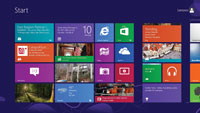
[Click on image for larger view.] |
| Combined with the Search Charm, the new Start screen provides a solid launch platform for Metro-style apps and desktop applications. |
One of the most important elements is the speed with which Windows 8 goes to sleep and pops back to life. This is the area where Apple Inc. really raised the bar in computing -- by making the iPad wake instantly into useful mode, Apple and its early tablet competitors made tablets the go-to device for quick searches in mid-conversation. ("What time does the concert start? Hang on." Fifteen seconds later the tablet is started, the browser is finished searching and the answer is there. Compare that against a cold boot-up time for a pre-Windows 8 PC and there's no comparison. Tablets literally make computing something you do as you're living your life.) With Windows 8, Microsoft has belatedly solved that issue. The system wakes up from sleep in seconds and is designed, like tablets, to rarely be fully shut down.
As for the blue screen of death (BSOD), there are several apps in the Windows Store for fake BSOD pranking, but I didn't see any actual blue screens in a month of use. Nor did the system simply crash or freeze in any other way. The worst problem I had was that the mouse pointer disappeared one time and wouldn't come back without a reboot. In all, this is an extremely stable OS release, which is all the more impressive for the scope of the overhaul. Bonus performance note: Microsoft seems to have cut way back on user prompts.
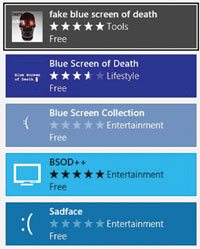
[Click on image for larger view.] |
| While several developers have released joke apps celebrating the fabled Microsoft blue screen of death, the OS itself proved extremely stable over a month of use. |
Dual-Use Mode
Microsoft's biggest gamble of all for Windows 8 was to create a new tablet interface and merge it with the traditional PC interface in one OS, rather than creating a separate, dedicated tablet OS. Microsoft's approach is to have two entirely separate interfaces, the traditional Desktop and the tile-based Metro interface. The dual-use case works as long as users come in aware of three things.
1. This is a touch-first interface. Microsoft is still marketing Windows 8 heavily as an upgrade to older, non-touch PCs and on non-touch new PCs. In some retail stores I've visited recently, non-touch Windows 8 systems are the only ones available. Microsoft and its hardware partners have inventory to clear out, sure, but the company is doing its customers a disservice by recommending Windows 8 use on non-touch PCs. (And those customers are sure to create an undercurrent of anti-Windows 8 sentiment that will fuel the user comment corners of the Web for years to come.) The usability of Windows 8 depends entirely on having a touch-enabled system. The beauty of it is that you can interact however you want -- touch is first but you can use mouse and keyboard whenever you want. But without the touch option, it's a frustrating mess.
Next Page >>
2. You will be confused for a while. There are interface dead ends aplenty where you're not sure if there's anything else you can do, the gestures aren't intuitive and, as you might have heard, there's no Start button. The Start screen in Windows 8 is basically a gigantic Start button, with constantly refreshing information in most of the tiles. As someone who rarely uses the Start button anymore in Windows, I found the Start screen a welcome change. Combined with the context-aware Search function in the Charms bar, Windows 8 is a very usable application-launching platform. (The Charms bar slides in from the right and offers five options: Search, Share, Start, Devices and Settings.)
For those who really want the Start button back, there are a few apps designed to restore it. As for the confusion of the interface overall, for me it was mostly gone after a week. Any new computing paradigm feels unnatural for a while. Windows 95 presented a huge learning curve for most of us, especially when you factored in the need for new computer users to bounce into DOS on a regular basis. It was worth learning Windows then, and it's worth it again now. The flexibility of the new Windows 8 experience justifies the learning curve.
3. There's a walled-garden feeling to some experiences. Remember using AOL software back in the 1990s, when you had only a curated and dumbed-down version of the Internet available to you? Windows 8 sometimes gives you that feeling. (For the record, so do iPad devices and other tablets.) This happens most commonly in Windows 8 while using either an app from the Windows Store or browsing the Web from the Metro version of Internet Explorer 10.
In Windows 8, Internet Explorer 10 comes in two different modes -- one Metro, one Desktop. They perform pretty much the same, with the emphasis on "pretty much." The Desktop version looks a little clunkier, with a browser bar along the top and the Windows Taskbar along the bottom. Over the course of use, I found that there were certain things I could do on the Desktop version -- say, listening to an NFL team's live broadcast of a game -- that I couldn't get to work in Metro mode. Downloading files from the Internet was also a mysterious process in the Metro mode of Internet Explorer 10, while it worked the way I was used to in Desktop mode.
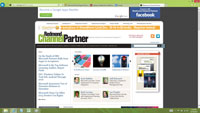
[Click on image for larger view.] |
|
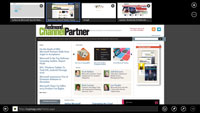
[Click on image for larger view.] |
| The difference in experience between the Desktop and Metro modes is apparent in the two ways that Internet Explorer renders tabbed browsing. In Desktop mode (left), Internet Explorer browsers look the same as Internet Explorer 9. In Metro mode (right), the effect is very different. |
What's unique about Windows 8 is that the walled-garden problem is almost never a real dead end. Because Microsoft has basically created a dual OS, you can do almost anything in the end. Does an app lack the full functionality of a Web site? No problem -- go to the Web site. Does the Metro mode version of Internet Explorer 10 fail to play a file? Try it in Desktop mode. Did a file fail to download properly in Metro mode? Try it in Desktop mode. The failsafe of the Desktop mode gives the Metro UI a lot more latitude to fail without being catastrophic.
The ultimate parachute of the Windows 8 UI is keystroke combinations. While the interaction of Desktop and Metro modes can be confusing, you can almost always find your way to what you need with keystroke combos. My go-to combo, as with Windows 7, was the Alt+Tab to shift from application window to application window. When using it with Windows 8, it allows you to swap effortlessly between Desktop applications and Metro apps.
The Windows Store
When launching Windows 8 on Oct. 25, former Windows President Steven Sinofsky practically begged the assembled media not to count the apps in the Windows Store. Legitimately and predictably enough, the relative lack of apps in the Windows Store has been a major point of criticism for the fledgling OS. At launch, estimates ranged from 3,000 to 5,000 apps in the store, which was a pitiful number compared to the hundreds of thousands of apps available for the king of the tablet category, the Apple iPad. Sinofsky had a good argument -- at least for Windows 8, if not for Windows RT -- in that Windows 8 in Desktop mode can run any application that Windows 7 can run, making its application universe much larger. However, app momentum in the Windows Store is critical.
On that front, Microsoft made huge gains in a month. Shortly after I started testing Windows 8, I added up all the apps in all the app categories in the Windows Store. On Nov. 7, there were 7,096 apps. By Dec. 9, there were 18,125 apps for a growth rate over the course of a month of 155 percent. If Microsoft can keep the store growing at that rate, it's going to have a pretty impressive catalog in a relatively short time.
| CATEGORY |
NOV. 7, 2012 |
DEC. 9, 2012 |
INCREASE |
| News & Weather |
308 |
1159 |
276% |
| Books & Reference |
479 |
1655 |
246% |
| Business |
126 |
428 |
240% |
| Food & Dining |
184 |
523 |
184% |
| Entertainment |
869 |
2465 |
184% |
| SOURCE: RCP ANALYSIS |
Table 1: One of the major legitimate criticisms of Windows 8 was the low number of apps available in the Windows Store at launch. That's changing fast. Between Nov. 7, 2012, and Dec. 9, 2012, Microsoft went from 7,096 apps to 18,125 apps for a growth rate of 155 percent over a month. Here are the five fastest-growing categories in the store.
|
Next Page >>
Random Notes
A Microsoft OS is a huge piece of software, and in the case of Windows 8, it's a huge piece of software with many, many other pieces of software attached.
Office: I tested several Office 2010 applications on Windows 8 using the trial mode. The Office applications launch as Desktop applications in Windows 8, and the experience of using them was identical to using Word or Excel in Windows 7.
Notepad: One of the unsung heroes of the Windows world is Microsoft Notepad. The Microsoft baseline text editor is one of the best pieces of software Microsoft has ever produced, because it does exactly what it's supposed to and makes few assumptions (which can lead to wrong assumptions) about what you want to do. In addition to making a lot of coding possible, Notepad is an essential tool for anyone who uses Microsoft Word. When Word tries to force you to format something in a way you don't want, you can always paste the text into Notepad to strip out any Word annoyances, then past it back in.
Unfortunately, the version of Notepad that ships with Windows 8 is a Desktop-only version. That means that if you try to snap it in as the small window in the two-window Metro-style interface, it only appears as an unusable icon on a Desktop background. (Word 2010 suffers from this flaw as well, eliminating some obvious multitasking scenarios.) Microsoft missed an opportunity in Windows 8 to create a version of its simple Notepad that would work delightfully in the Metro interface. There's still time. And if Microsoft doesn't do it, someone else might get it right. As of this writing, a search for "notepad" brought up 56 apps in the Windows Store.
A Real Contender
Windows 8 is the biggest change to Windows since Windows 95, and it largely works. There are some very confusing elements, but they're fairly easy to work through, almost all problems can be solved and the learning curve is worthwhile. And what about Microsoft's big bet that the late Apple CEO Steve Jobs was wrong, and that vertical screens would like to be touched? It feels like Microsoft is right. After using a touch-enabled Windows 8 system, going back to a non-touch Windows 7 PC and working with the keyboard and mouse feels as limited as trying to interact with the computer through a straw. (With that in mind, I reiterate that anyone who runs Windows 8 on a non-touch system will be disappointed.)
Windows 8 belongs in line with the iPhone and the iPad. The iPhone announced that touch smartphones had arrived and the iPad declared that the tablet was here. Windows 8 feels like the next step in the UI. Combined with the right hardware, Windows 8 is a real contender for the one Bring Your Own Device that pulls together work, home and entertainment.