In-Depth
Top 10 Windows 8 Features for Microsoft Partners
Microsoft's recent Build conference gave partners -- and the world -- the first in-depth look at the forthcoming Windows 8 operating system. From the radically different UI to Hyper-V support, here are the top 10 features Microsoft revealed at Build that partners should pay close attention to.
- By Scott Bekker
- September 23, 2011
As Microsoft works on "Windows 8," the next version of the client operating system is generating more buzz than any Microsoft product in recent memory. The late May and early June sneak peeks at the tablet-enabled OS were short but tantalizing. Last week at the Build conference in Anaheim, Calif., Microsoft revealed much, much more about the next version of the OS, with keynotes, additional demos and a developer's preview edition of the operating system. While the emphasis is all about developers right now, the features that will be critical for Microsoft partners are also coming into focus. Here are 10 key features for Microsoft partners:
1. User Interface
In the most important change in this "reimagining" (as Microsoft likes to call it) of Windows, the Build demos confirmed that the look previewed in June is the real look of this operating system. In short, this OS could as easily be called "Tiles" as "Windows." The OS sports the "Metro" user interface that also appears in Windows Phone.
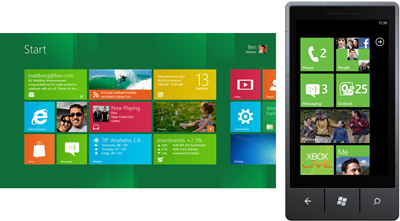
[Click on image for larger view.] |
| Windows 8 start screen (left), Windows Phone 7 start screen (right). |
Steven Sinofsky, who as president of the Windows and Windows Live Division is the Microsoft executive responsible for driving Windows 8's development and delivery, made crystal clear in his Build keynote that Windows 8 will be "touch first" (see "Microsoft Takes Windows 8 Out for a Spin in Build Keynote").
Old inputs won't be jettisoned; Sinofsky promised "a brand-new user experience that's touch first but equally at home with a mouse and a keyboard," and there were nods to ink/digital pens for input, as well.
Sinofsky even used his keynote to hit back at critics who have said Microsoft is taking touch too far by including it in as an option for interaction with traditional PCs. "People who say touch is only for small devices or it's only for lightweight things, I promise you, the minute you use a touch device with Windows 8, by the time you go back to your laptop, your desktop, you're going to be hitting that screen, and I promise you'll have fingerprints all over your monitor if it doesn't support touch," he said.
2. Multitasking
Windows being Windows, Windows 8 will multitask in full-tablet mode, according to the demos at Build. That's an important differentiator in the emerging tablet market. Julie Larson-Green, corporate vice president of Windows, showed a new way of multitasking during Build called docking apps, which snaps the app to the side of the screen, allowing for good views of two apps at once. Apps that aren't active on the desktop will run "suspended," but can be killed in the Task Manager.
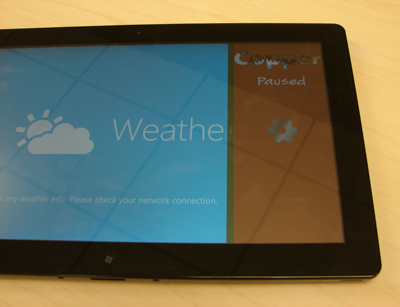
|
| Multitasking on Windows 8. The dominant window shows the active weather app, while the smaller window shows the paused game app. |
3. Performance
The new tile-based UI and the infrastructure to support it isn't a kludge being bolted on to the outside of Windows, according to Microsoft. To demonstrate, Sinofsky held up a Lenovo netbook during his keynote that he'd used three years before for a Windows 7 demo. The netbook had 1 GB of RAM and an Atom-based processor. Using Task Manager, Sinofsky showed that when running Windows 7 SP1, the machine used 404 MB of RAM and had 32 processes running. With the Windows 8 developer preview, it used 281 MBs of RAM and needed three fewer processes, Sinofsky said.
4. Metro App Interface
To be stars in the Windows 8 world, apps will need to use the Metro style. But outside of multitasking scenarios, the user experience will be much different. By default, apps designed in the Metro style are full-screen with none of the "chrome," as Microsoft has taken to calling the gray bars that surround Windows traditional window boxes and Task Bars.
Next page: Features 5-10
5. Hyper-V Support
In a major development, Hyper-V will be integrated into Windows. Microsoft previously integrated Hyper-V into Windows Server, but client integration hasn't been supported in the past.
According to a "Building Windows 8" blog post by Matthew John, a program manager on the Microsoft Hyper-V team, hypervisor users will be able to run 32-bit and 64-bit virtual machines on top of Windows 8 running on x86 metal (see "Microsoft: Windows 8 Will Come with Hyper-V").
6. Connected Standby
As part of its version-to-version effort to improve OS boot-up and shutdown times, Microsoft has added a new "connected standby" state, which is a low-power idle (see "Microsoft Boosts Windows 8 Startup Time by up to 70 Percent"). "What's going on is Windows is coalescing all of the timer requests and all of the network requests, turning the radio on briefly, updating the apps, and then shutting the radio back down," explained Michael Angiulo, corporate vice president of Windows Planning, Hardware & PC Ecosystem, in another demo. "It's an instant-on type scenario because it was never off."
7. Reset and Refresh
A pair of new features will come in handy for Microsoft partners who provide desktop support. An option called "reset" will restore the machine back to the factory settings. Service packs, some software and other updates, will need to be reloaded, making it a big stick to use only in severe situations. A less draconian option is a "refresh," which will save files and personalization settings and keep Metro-style apps, but otherwise restore factory defaults and remove other apps, such as malware and extra toolbars.
8. Picture Password
This is relatively minor, but Larson-Green also offhandedly introduced a slick password paradigm called Picture Password during a demo. Looking at a picture on her Windows 8 log-on screen of her daughter holding a lemonade, Larson-Green pressed her daughter's nose, pressed the lemonade and drew a line across the screen -- a pattern only she would know.
9. Contracts and Charms
One way Microsoft seems to be moving the ball forward in the tablet user experience is in allowing apps to share data and functions with other apps, even if the apps' developers don't know the other apps exist when they're writing them.
Microsoft describes its approach as "contracts." There are several contracts, including a "sharing contract," a "search contract" and a "recognition contract" that works with the pen tool for translating handwriting into text.
In the UI, Microsoft introduced "charms," which the user can pull in from the side of the screen. The charm icons give users options for sharing, searching and other functions that work across different apps.

|
| Windows 8 Metro screen displaying the Charm toolbar. |
10. Interoperability
As in, lack of, in some cases. The details are shaking out, but it's becoming clear that there was less FUD than Microsoft implied to Intel's claims a few months ago that ARM and x86 versions of Windows 8 wouldn't have full app compatibility. Customers will need help from partners to sort out the details of when traditional apps and Metro apps will work. It looks like customers will also need partners to help them with application-to-app ports in some cases.
Related: