Kali Linux on the Microsoft App Store: Easier To Install, Harder To Use
Kali Linux hit the Microsoft App Store this week. It's very nearly been reduced to a one-click install for Windows 10 users, and has clear appeal for experienced users.
But if you're thinking of trying out the infamous and powerful penetration testing Linux distribution for the first time now that it's a free and easy install on Windows, there may be a better way.
Tara Raj, a program manager at Microsoft who works with the Windows Subsystem for Linux (WSL), announced availability of Kali Linux in the Microsoft Store in a blog post on Monday. "We are happy to officially introduce Kali Linux on WSL," Raj wrote. She noted "great interest" in Kali among the WSL community after Offensive Security, the security and training company that maintains Kali Linux, posted a tutorial in January for getting the OS running in WSL.
The app-ified experience within the Microsoft Store simplifies and speeds up the installation process, but, somewhat paradoxically, Kali within the WSL is a far less intuitive experience for a Windows user than running the pentesting distribution on a dedicated system, on a Live USB stick, or in a virtual machine.
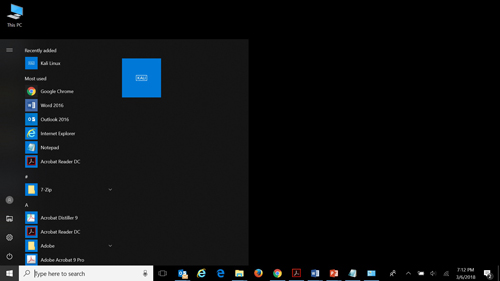 [Click on image for larger view.] Kali Linux pinned to the Windows 10 Start menu.
[Click on image for larger view.] Kali Linux pinned to the Windows 10 Start menu.
Downloading Kali
Downloading Kali from the Microsoft Store is relatively quick. Users who haven't tried the Linux subsystem need to enable WSL first. It's a relatively quick process involving running PowerShell as an admin, pasting in one line of code and restarting the system. (Click here to watch Offensive Security's video setup walkthrough, which includes enabling WSL.)
Next, navigate to the Microsoft Store, search for Kali Linux and press the "Get" button. A short 134MB download later brings a prompt to "Launch" Kali or to "Pin to Start".
Once Kali is launched for the first time, the Microsoft Store process takes care of several steps on the user's behalf. Compared to Offensive Security's January tutorial video for running Kali on WSL, downloading Kali Linux from the Microsoft Store seems like it cuts out about half of the previously required commands.
In as little as a few seconds, a command window opens, the installation finishes, and the user gets a prompt to create a regular user account and enter a password.
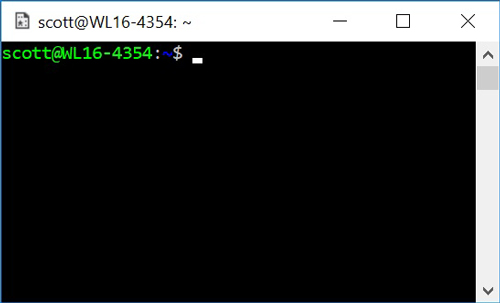 If you load Kali Linux on the Windows Subsystem for Linux, you need to have a pretty good idea of what you intend to do with it.
If you load Kali Linux on the Windows Subsystem for Linux, you need to have a pretty good idea of what you intend to do with it.
Now What?
This is the spot where Kali Linux on WSL is less intuitive for a Windows native than actually running Kali in a full-on Linux environment would be, for several reasons.
First, once Kali Linux is installed on Windows, you're looking at a blinking command-line cursor. This is an unforgiving command-line environment where you need to have a rock-solid understanding of Linux commands and Linux file structures in order to do anything.
By comparison, Kali in its native Linux environment actually boots into an attractive GUI. Power users may want to operate primarily in the terminal, but beginners can point and click, navigate files and folders graphically, and explore the interface.
The next way the WSL version is limiting for new users is spelled out in the Microsoft Store description: "This image contains a bare-bones Kali Linux installation with no penetration testing tools -- you will need to install them yourself." Users must know what penetration testing tools to look for, where to find them, and how to download and install them.
The default Kali Linux installation, on the other hand, is an inviting interface that encourages exploration. Dozens of attack tools are preloaded and organized logically by function. A user can drag down the Applications menu in the upper-left and browse tools for Information Gathering, Vulnerability Analysis, Password Attacks, Wireless Attacks, Exploitation Tools, Social Engineering Tools and others.
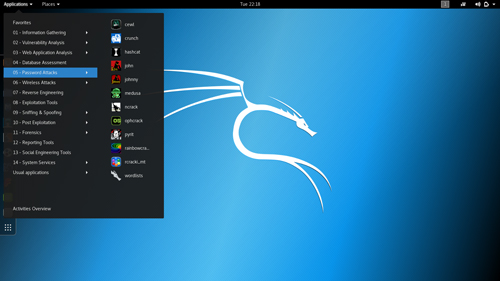 [Click on image for larger view.] The full version of Kali Linux on a dedicated machine is, ironically, a much friendlier environment for a Windows user than the Windows Subsystem for Linux version.
[Click on image for larger view.] The full version of Kali Linux on a dedicated machine is, ironically, a much friendlier environment for a Windows user than the Windows Subsystem for Linux version.
One other caveat in the WSL version mentioned in the Microsoft Store description: "Some tools may trigger antivirus warnings when installed, please plan ahead accordingly." For example, the endpoint protection software on my system was not a fan of several files that Kali WSL tried to download while installing Metasploit, such as Trojan.Gen.2, OSX.Trojan.Gen, Meterpreter or Hacktool, among others. They all got quarantined and, I suspect, prevented Metasploit from launching properly.
For users with intermediate-level Linux skills and strong familiarity with the capabilities of various penetration testing tools in Kali Linux and how to load those tools, this app is a great addition to the Windows Store. It has simplified installation and has brought Kali Linux squarely into the everyday Windows desktop. If you know what you're doing and what you want to do, it can be handy to have that Kali terminal running right inside your Windows environment for easy access.
For those who haven't used Kali much or at all and are interested in learning what its frightening and impressive capabilities might reveal about the security of their corporate environments, the WSL version is less useful. In that case, it's still worth the trouble of jumping through the installation hoops to get a regular Kali environment running on a dedicated physical machine or virtual machine.
Posted by Scott Bekker on March 07, 2018