In-Depth
OneNote vs. EverNote: A Side-by-Side Comparison
As new device types become ubiquitous, it's time to rethink how we take notes. While there are more cutting-edge products out there, Evernote and Microsoft OneNote provide forward-looking, highly productive options for multiple devices and the cloud. Each has its advantages.
- By Howard M. Cohen
- March 05, 2012
Long ago I learned the thing that held people back from getting the most out of new technology was their tendency to view it through old paradigms. Note-taking software is, pardon the pun, a notable example. The purpose of taking notes is not just to take notes. It's to create records of information you can refer to later to help you do research or develop thoughts. In a paper notebook you can scribble notes and drawings, and you can tear pages out of periodicals -- and, perish the thought, books -- and stick them between the pages. Search involves flipping through the pages to find where you put the note you're looking for. Some people come up with novel page-numbering schemes to help them find things more quickly, but these require making a master list of topics, which is pretty time-consuming.
Leonardo da Vinci gave us a different note-taking paradigm. His notes started in the middle of the page, not the top, where he wrote or illustrated the core theme of that particular page of notes. From there he drew branches out to various main topics, which he then divided visually down into subtopics, drawing illustrations as needed, and drawing connections between ideas where connections needed to be made. His notes illustrated not only the information, but the relationships between different pieces of information. Had he not written everything backward as a mental exercise, it would be easy for anyone to see the "big picture" in his notes.
Recent "mindmapping" software, particularly MindManager from Mindjet, allows the user to adapt Da Vinci's technique to a computer where everything can be freely moved around and reorganized on the fly. But this goes beyond note-taking. The two most prevalent examples of note-taking software are Microsoft OneNote and Evernote, from Evernote Corp.
The first point of comparison is price: Evernote is free, while OneNote is available as part of several different Microsoft Office editions, or standalone for about $79.95. Even though I've long lived the Internet experience, I'm still a believer that free advice is usually worth the price, and the same goes for free software. Evernote, however, does present somewhat of an exception.
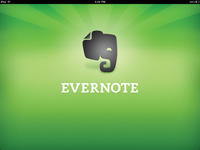 |
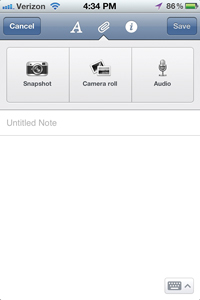 |
| [Click on images for larger view.] |
| Using the Evernote mobile app to take snapshots means photos taken on the device are automatically synchronized to your other connected devices, such as PCs or tablets. |
If you wish to remain "old paradigm," Evernote provides a perfectly serviceable note-taking experience. You can create typed notes, audio notes, "ink" notes that allow you to scribble, even "webcam" notes that allow you to record video. Very handy when all you have with you is your smartphone, you need to record a conversation or event, and you're one of those people who have trouble transferring files from your handheld device to your computer. Evernote automatically syncs your recording or other notes to its cloud server. When you get back to your computer, it then syncs your recording or other note to itself. Automatic transfer. Very convenient.
As far as organizing your notes goes, Evernote allows you to create multiple notebooks that you can file different notes in, and also to "tag" notes with keywords that you can later use to search for things.
OK, so I might be the only technologist on the block who just doesn't get the value of investing time in tagging all my notes. The search capability in Evernote is pretty good and can find words within notes. One of my problems with Evernote is that I can only have typed notes on a typed note, or scribbles on an "ink" note, or audio on an audio note. Most of the time, I'd like to mix it up and have typed, recorded and otherwise collected stuff anywhere I'd like, in any of my notes. Evernote just can't do that.
But OneNote can. In fact, OneNote takes information collection and organization to a whole new level.
Notebook Organizer
First of all, OneNote lets you create as many notebooks as you like, organized in whatever fashion you like. Remember five-section spiral notebooks? OneNote not only lets you create as many sections in each notebook as you'd like, it even lets you group those sections so can you get multiple levels of organization. You'll see your notebooks down the left side of the screen, the section groups and section tabs across the top, and the pages down the right side. You can even insert "subpages" under each page. The key point here is that you can organize your notes any way you like, into as many notebooks, section groups, sections, pages and subpages as you'd like. Or you can throw everything into one notebook. We'll talk later about finding things.
Next Page >>
Integration
As a component of the Microsoft Office suite, you'd naturally expect OneNote to integrate well with other components of the suite, including Outlook, and OneNote doesn't disappoint. As you're typing madly away in a meeting, you might find you've just been assigned an action item. Don't leave OneNote and try to enter it into your Outlook Tasks. Simply keystroke Ctrl-Alt-1, and whatever line of text your cursor is parked on becomes an Outlook Task Item automatically transferred into Outlook for you. Outlook e-mails and other items can just as easily be imported into OneNote. Text can be highlighted and dragged from Outlook to Word, Excel or PowerPoint. The integration is pretty seamless.
'See' Your Audio Playback
When you record audio you can type notes, and when you go to play back you can click anywhere in your notes and OneNote will play back from where you clicked. For those of us who do interviews and need to review what we missed in certain passages, you can't imagine how much time this saves.
But scribbling, highlighting, recording audio/video and typing are just the beginning. The "Insert" menu includes these features:
- Insertion of tables, so you can create forms.
- "Screen Clipping," which lets you "grab" any portion of your computer screen and paste it into whatever page you'd like in whatever section of whatever notebook you'd like, or just to your clipboard.
- You can easily insert links to other information in your notebooks, or to anywhere on the Web.
- You can attach files to the page, either as files or as printouts. OneNote includes a print driver so you can actually print Word, Excel, PowerPoint, browser or other documents right onto a OneNote page.
- You can also scan content onto the page from your scanner.
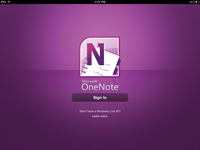 |
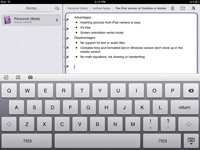 |
| [Click on images for larger view.] |
| OneNote became the first Microsoft Office application released for the Apple iPad. The OneNote app is very limited compared to its PC counterpart. |
Basically you can capture just about any information from any source onto any page in your notebooks, and combine them with other information to organize your thoughts the way you want.
Search Redefined
Over time, you'll collect many notebooks, each having many sections and pages of information. When you want to find a particular piece of information, you could look it up under the appropriate section of the appropriate notebook, but why bother?
Give OneNote a word to search for, and it will find the word whether it was typed, printed from a document, clipped from a Web site, handwritten or even spoken in a recording. And it will find it astoundingly fast.
Not Just Sharing -- Collaborating
One of the limitations of Evernote is that it only allows you to transfer 60MB per month to its cloud server. You can pay to increase that to 1GB, but there's still no facility for having multiple users share a notebook simultaneously.
OneNote shares notebooks using Microsoft SkyDrive, a free service that allows users to store and share up to 25GB of data. Once subscribed, you merely need to click a link to "Invite people to this notebook," which will then replicate the notebook on SkyDrive, allow you to specify who else may access it, and then send them an e-mail explaining how to link to it. They don't even need to have OneNote on their computer. The free OneNote Web App can be used to access notebooks on SkyDrive.
Once you've shared a notebook on SkyDrive, everyone you've invited can access that notebook simultaneously. As they update pages in the notebook, you'll see their updates show up on your screen, complete with indicators telling you who entered what updates. You can hold a meeting, present the agenda and take notes on the meeting by having everyone enter whatever they wish. This takes collaboration to a whole new level.
The Right Tool for the Job
Evernote is available for Windows, OS X, iOS, Android and other platforms. When I went traveling recently, instead of just opening the camera on my Droid, I opened Evernote. Every picture I took was automatically synced to my computer and waiting for me when I got home, as were the interview recordings I made.
OneNote is currently available for Windows and Windows Phone, naturally, and an iOS version has just been released that still lacks many of the more powerful features that make OneNote so extraordinary. BusinessWare Technologies Inc. took advantage of the lack of OneNote versions for other devices and released MobileNoter for iOS, Android and others, but use requires a paid account on the company's system. With the introduction of the limited iOS version, we'll have to wait and see if Microsoft follows the path it's setting in higher-end products such as System Center, where it has announced that it will include handheld devices from other manufacturers.
If you seek a simple note-transfer tool and you don't expect to transfer a lot of data, Evernote is free and available. If, on the other hand, you want to create an environment in which you can keep, organize, massage, file and find all the different kinds of information you deal with every day, take a closer look at Microsoft OneNote.