In-Depth
Office 365 Beta: 12 Key Features
The public beta of Office 365, Microsoft's much-anticipated successor to its Business Productivity Online Suite (BPOS), has just arrived, and we've got an early look. Here are images of 12 key features from the beta that show how Microsoft plans to deliver productivity tools in the cloud.
- By Jeffrey Schwartz
- April 20, 2011
Microsoft has released the general beta of Office 365 and there's a lot to see. Announced back in October, Office 365 is perhaps Microsoft's most ambitious effort yet to transition its traditional software business to the cloud.
Office 365 will replace Business Productivity Online Services (BPOS). Set for release this summer, Office 365 is a major upgrade of BPOS. The latter consists of Exchange Online, SharePoint Online and Office Communications Server (OCS) Online. Office 365 brings Exchange, SharePoint and Microsoft's successor to OCS, called Lync.
While Office 365 vastly improves upon those products, it also brings many of the features of the traditional Office suite to the cloud. But to be clear, Microsoft is touting a hybrid approach to Office 365. The typical user will run the Office client when they have access to it, and the Web version when that's the only option, according to Microsoft. Office 365 is also designed to let users collaborate with others in the cloud, whether or not they have access to Office.
Additionally, Office 365 offers an alternative means of licensing the software. Instead of buying a blanket license for the Office suite, customers now can pay to use it on a monthly basis. For enterprises, Microsoft anticipates the most popular plan will be the one called E3. Priced at $24 per month, it will give users Exchange, SharePoint, Lync, Office Professional Plus and Office Web apps. A premium plan for $27 a month lets customers add Lync voice communications to the mix. Lower-level plans range from $2 a month to $16 a month. (For a detailed breakdown of Office 365 licensing, read "Office 365 Licensing Demystified.")
If you sign up to test the beta, here's a condensed look at some of the features you will see (images courtesy of Microsoft):
Office Web Apps
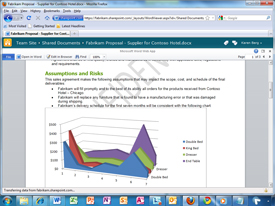
[Click on image for larger view.] |
Users can view and edit Word, Excel, PowerPoint and OneNote documents with a Web browser. The documents can also be accessed by any team member using the traditional Office client. Multiple users can edit documents and spreadsheets from the Web client. The updated Silverlight-based Web app boasts an improved experience with faster page loads and higher fidelity.
Microsoft Office Professional Plus
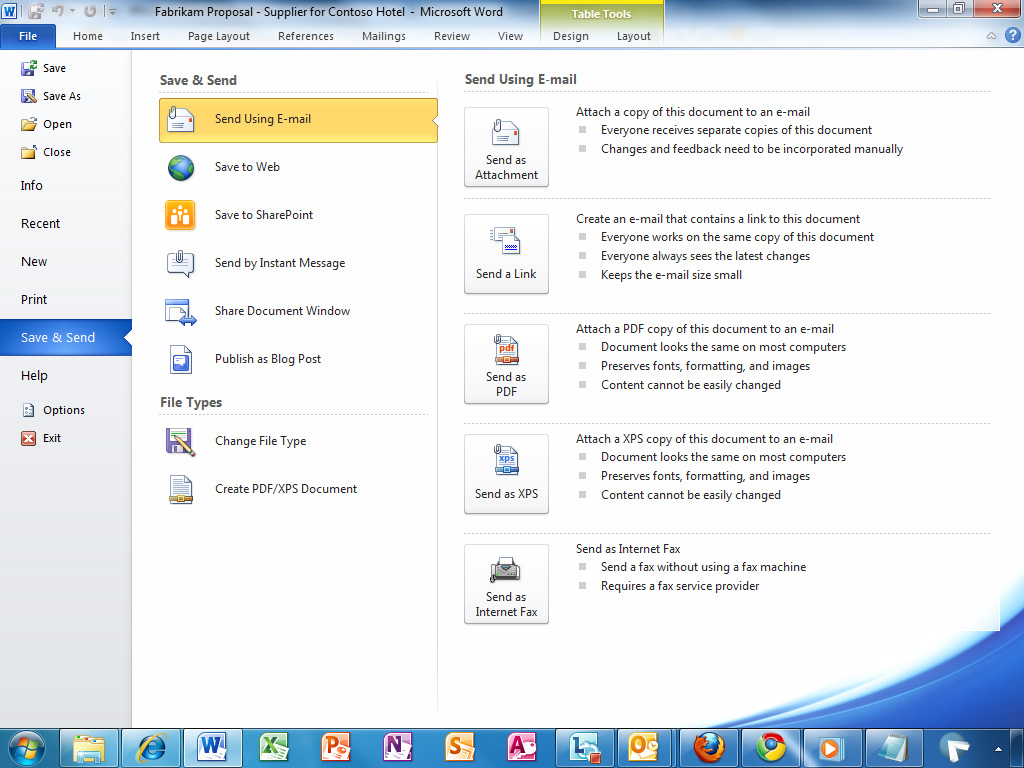
[Click on image for larger view.] |
For enterprises that don't want to shell out several hundred dollars for a permanent Office license, Office Professional Plus offers the benefits of the full Office suite with the services offered by Office 365 online for a monthly fee. This will appeal to shops that have fluctuating headcounts or those that don't want to invest capital expenditures on software licenses. Included are all the apps offered in Office 2010 Professional such as Word, Excel, PowerPoint, Outlook, Access and Publisher. It also includes SharePoint Workspace 2010 and Lync 2010. Office Professional Plus includes support for Office Web Apps which enable sharing of documents on SharePoint Online. A key feature in the Office Professional Plus suite is the ability to co-author, allowing for both client and Web-based collaboration of documents and spreadsheets.
Feature Parity in Exchange

[Click on image for larger view.] |
With the delivery of Exchange Online and Office 365, Microsoft says there is feature parity with the premises and online versions. Each user can store up to 25 GB per mailbox and send messages up to 25 MB apiece.
Collaboration
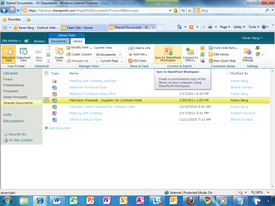
[Click on image for larger view.] |
Administrators can empower end users to create SharePoint Team Sites where members of groups can collaborate on documents. Individuals can create virtual teams and shared contact databases. Users can post documents to SharePoint Online sites. Once an individual creates a site, he or she can share it with either internal or external users. You can make someone a member of a workgroup, whether or not they have an Office 365 subscription. Users receive access to documents in the form of links.
Conflict Resolution
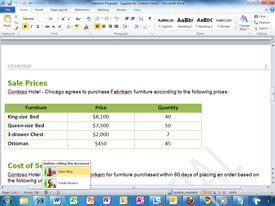
[Click on image for larger view.] |
When people are simultaneously editing a document, Office 365 has a conflict resolution engine. When there is a conflict in any of the Office 365 document types, users receive an alert. Users can see who is sharing a document.
Smartphone Access
Users can access Office documents in their native format from SharePoint Online if they have phones based on Microsoft's Windows Phone 7. For those using iPhones, Android devices or BlackBerry's data will be presented via the browser.
Lync Online
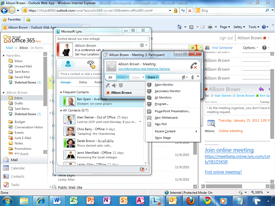
[Click on image for larger view.] |
An IM window allows users to see who's online in their network. It works with Office 365 users as well as anyone connected to Exchange 2007/2010 Server. Lync also can connect external users with Windows Live IDs. Users can chat, create telephone calls (using a USB headset or the PC's speakers), videoconference and conduct meetings. A free Web app lets you invite non-Lync users to a meeting. You can share your desktop with meeting participants.
Next page: Administrative Features
User Management
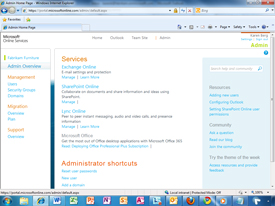
[Click on image for larger view.] |
Microsoft says it's easy to add a new user. The first step is to assign a user role. If defined as an administrator, it can be determined what rights he or she has. For example, is the administrator authorized to purchase additional licenses? For the rest of the user population, the admin or partner can determine what type of license individuals will need. That can be determined based on the individual's or the user's role. For example, a retail organization may automatically assign the kiosk version for those working in store locations. Conversely, managers would get the high-end E3 package, which includes Office Professional Plus.
Active Directory
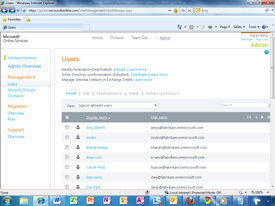
[Click on image for larger view.] |
For the numerous shops that already have Active Directory on premises, Microsoft offers a synchronization tool to take all of those people and their information and pump it into Office 365. From there, the admin or partner can determine what license to assign the user. It also offers federated identity management so when a user logs into Windows, they are automatically authenticated into Office 365.
Exchange
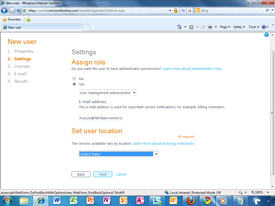
[Click on image for larger view.] |
The Exchange control panel that pops up in Office 365 will be familiar to anyone who has used the premises-based Exchange control panel. In hybrid scenarios where there is a mixture of premises-based Exchange servers and Exchange Online, administrators and partners can manage users from the same panel.
SharePoint
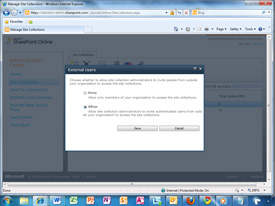
[Click on image for larger view.] |
Admins and partners can determine various rights of end users. For example, an administrator can turn on or off the capability that lets users invite those outside the enterprise to share documents.
Lync
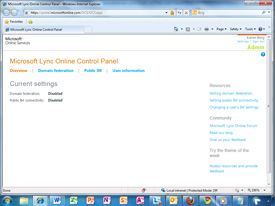
[Click on image for larger view.] |
IT can manage Lync Online services via a Web console that lets admins determine such policies as whether or not users can share presence outside the enterprise.
If you plan on testing the Office 365 beta, drop me a line and let me know you think! I can be reached at [email protected].
Related links: